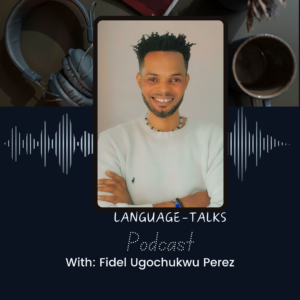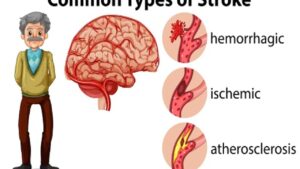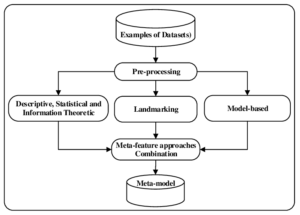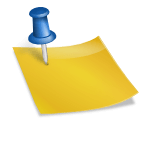How to Pair an Xbox Controller with Your PC
How to Pair an Xbox Controller with Your PC
How to Pair an Xbox Controller with Your PC – So, you’re interested in hooking up your Xbox controller to your PC? No problem, I’ve got you covered.
Many PC games, whether you’re playing on Steam or any other gaming platform, are designed to work seamlessly with controllers like the Xbox one.
In fact, some games even play better with a controller. But here’s the thing: there are a few different ways to connect your Xbox controller to your PC, and it can be a bit tricky to figure out which method is best for you. Let’s dive into how to get it done.
Method 1: Use a USB Cable This is the simplest method, but it does have its limitations. Most Xbox controllers come with a USB cable—older ones use a micro-USB connection, while newer ones, like the Series X controller, use USB-C. All you need to do is plug one end of the cable into your controller and the other end into a USB port on your PC.
It’s a straightforward way to enjoy PC gaming with your Xbox controller, but keep in mind that it might not be ideal if you’re sitting far away from your PC.
Use a Wireless Adapter to Connect your Xbox
Another option for connecting your Xbox controller to your PC wirelessly is by using a wireless adapter. These adapters are available for around $30 and provide a convenient way to connect without any cables.
Here’s how it works: The wireless adapter is a small USB stick that you insert into an open port on your PC. To pair your controller with the adapter, first, turn on the controller by holding down the large Xbox button until it starts flashing. Then, press and hold the pair button on the adapter dongle. You’ll notice a small light on the dongle start to flash.
Next, press and hold the pair button on the top of your Xbox controller. If everything goes smoothly, the light on the controller will flash rapidly for a moment before staying lit without flashing. This indicates that the controller is successfully connected, and you won’t need to repeat this pairing process the next time you want to use the controller with your PC.
Use Bluetooth
Finally, there’s another option to connect your Xbox controller to your PC: via Bluetooth. However, there are a couple of prerequisites for this method to work smoothly. Firstly, you’ll need to have Windows 10 Anniversary update or a later version installed on your PC.

Secondly, your Xbox controller must be the compatible type that supports Bluetooth connectivity. You can easily identify if your controller is Bluetooth-enabled if it resembles the bottom one in the provided image. If not, then opting for a USB cable or a wireless adapter is the way to go.
Now, if you’ve ever linked a Bluetooth device to your PC in the past, this process will feel familiar. Begin by powering on your Xbox controller, achieved by holding down the Xbox button. Then, press and hold the pair button located on the top of the controller for about three seconds until the Xbox button begins to flash.
Next, navigate to your PC’s Settings menu and locate the Bluetooth pairing section under “Devices.” Ensure that Bluetooth functionality is enabled.
Once enabled, you should spot the controller listed as a discoverable device. Simply select it and confirm your desire to pair the controller with your PC.
As you can see, connecting an Xbox controller to your PC via Bluetooth is straightforward. At most, you might need to invest in a $30 adapter. However, more often than not, you’ll be able to accomplish the task effortlessly within a matter of seconds. Enjoy your gaming experience!
SEE ALSO: 5 Reasons Toyota Owners Remain Loyal
Another Method to Connect your Xbox
Firstly, the USB cable method offers a high level of reliability. Unlike wireless connections, which can be susceptible to interference or signal loss, a direct wired connection ensures stable and uninterrupted gameplay. This reliability is especially crucial for competitive gaming or fast-paced action where split-second responses can make all the difference.
Furthermore, by connecting via USB, you eliminate the need for batteries or worrying about charging your controller. Since the controller draws power directly from your PC, you can game for extended periods without interruption.
This is particularly convenient for marathon gaming sessions or when you’re engrossed in a gripping storyline and don’t want to be interrupted by a low battery warning.
Another advantage of using a USB cable is the simplicity of setup. There’s no need to navigate through menus or configure settings—just plug in the cable, and you’re good to go. This makes it an ideal solution for gamers of all skill levels, whether you’re a seasoned pro or new to PC gaming.
Additionally, the USB cable method offers versatility in gaming setups. Whether you’re gaming at your desk with your PC close by or lounging on the couch with a laptop, the length of the USB cable allows you to position yourself comfortably without being tethered to the screen.
Overall, connecting your Xbox controller to your PC via USB cable provides a seamless and hassle-free gaming experience. With its reliability, convenience, and versatility, it’s a method that ensures you can focus on what matters most—immersive gaming adventures.
Source: mashablec.om